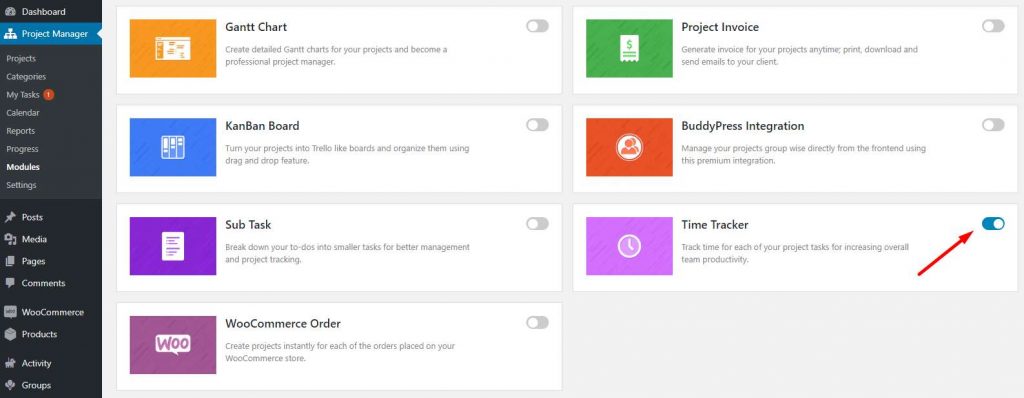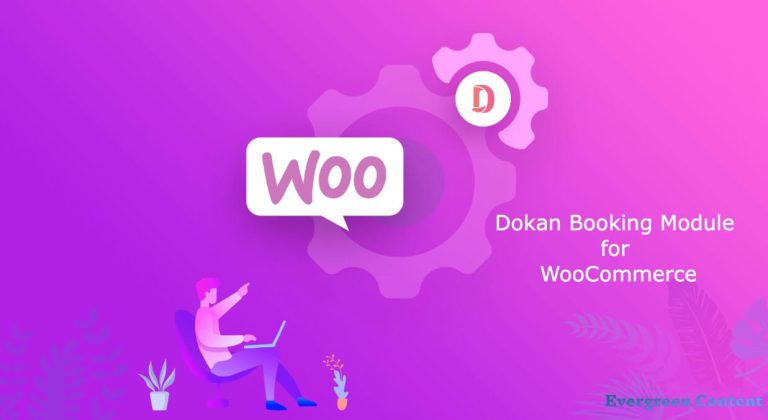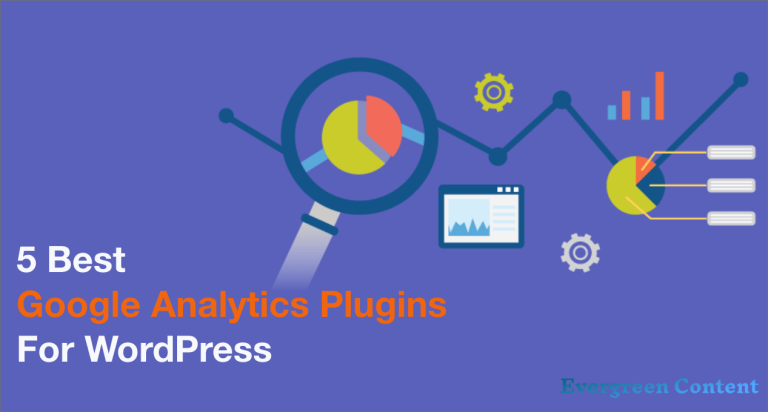WordPress Time Tracker Module Review: The Best Way to Monitor Teamwork
Time tracking is very crucial for project management activities, especially maintaining teamwork, but choosing the right WordPress time tracker is big a challenge.
No worries, we are here to help you. Today we are going to introduce you to a time-tracking tool that will not only make your project management efficient but also boost teamwork.
Time Tracker, a module integrated with WP Project Manager, is a useful and complete time-tracking tool that you can easily use with your WordPress site to handle your projects.
In this article, we are going to review the Time Tracker Module. Will talk about its best features, why, and how to use it.
Why Should Consider Time Tracking with Your Project Management

Time is money, we all know it, and time management can help you make sure of that. Time tracking will not only help you meet the deadline of your projects but also minimize the financial loss of your company.
The U.S. economy loses over 50 million hours a day in productivity, worth more than $7.4 billion, due to lack of time tracking.
Harvard Business Review
All sorts of project management – from the field of engineering to marketing – are hugely dependent on teamwork. Therefore, it’s very necessary to track who is doing what and when it will be done.
Besides, remote or overseas work is getting more popular day by day, and the Coronavirus pandemic has fueled it up. So, it’s a challenge to know what your remote/overseas employees or teammates are doing and how long they actually work.
All of these challenges can be solved if you use a time-tracking tool. It will help boost team coordination, and ensure transparency and accountability at the same time.
A Short Overview of WP Project Manager Pro Plugin
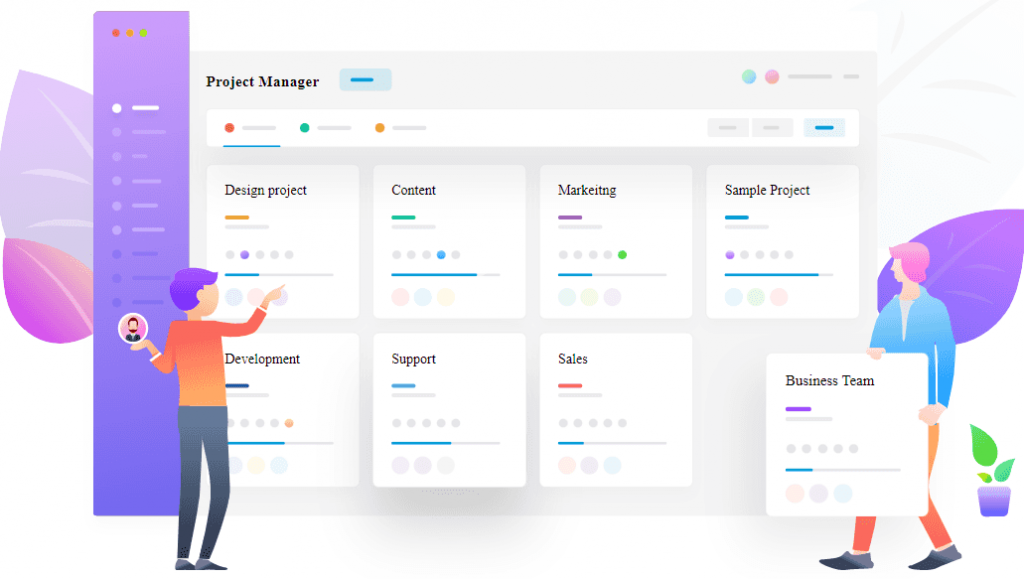
WP Project Manager is one of the most popular project management plugins on WordPress, with 10,000+ active users. It is a simple yet powerful open-source project management system that offers you a seamless experience.
You can manage your projects entirely on the WP Project Manager without depending on anything else as it contains all the popular project management tools you need.
The Reasons to Consider WP Project Manager
- Allows using popular project management tools like Kanban Board, Gantt Chart
- Has frontend access for all the users
- Keeps detailed logs and produces advanced reports
- Contains calendar, communication, and time management tools
- Recommended by several web experts and market leaders
WP Project Manager is a versatile and efficient tool that lets you manage projects easily and efficiently. You can use it right away for free at WordPress. Try its premium features by clicking the button below:
Introducing Time Tracker Module by WP Project Manager: Why & When Should You Use It
There are some time-tracking tools that you can use for your WordPress site right now, but very few of them are like this one. Yes, it has some limitations, but they are negligible compared to what you’re getting from it.
Key Takeaways to Consider Time Tracker
- It’s easy to use and versatile
- Integrated with your project management system
- Keep detailed logs, maintaining transparency and accountability
- Easy and transparent billing system
- Online solutions and opensource
The Time Tracker Module of WP Project Manager is a useful and efficient WordPress time tracking tool that can give a seamless experience monitoring your teamwork.
WordPress Time Tracker Module: Detailed Review
We are going to review the WordPress Time Tracker Module under two segments-
- A general overview of the Time Tracker Module
- Top Features of the Time Tracker Module
1- Time Tracker Module Overview
Time Tracker is a premium feature of WP Project Manager (available as a module with its Professional and Business plan). With the help of it, you can manage and track the time your employees or teammates spend on every task via a WordPress site.
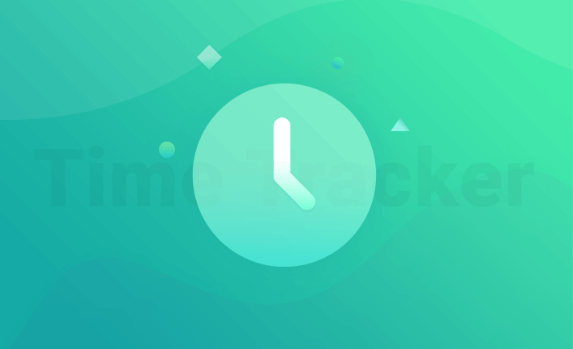
It is an efficient WordPress time tracker, which can boost your project management activities significantly. It provides a comprehensive solution to monitor your teamwork that helps ensure transparency and accountability among the team members.
To use this useful time tracking tool, all you have to do is to install the WP Project Manager plugin to your WordPress site, buy a Professional or Business plan, and then follow some easy setup procedures (which we will talk about later).
2- Top Features of the Time Tracker Module
The Time Tracker Module is full of features. You will get all the basic features that a time tracker should. Plus, some special ones that can give you a seamless project management experience.
Now, let’s talk about some of its top features. It will help you understand why we are talking about this particular WordPress time tracker.
Available for Every Task/Subtask/Project
You can use or set the time tracker for any particular task or project you want. You can even set the tracker for the subtasks as well!
Individual Time Tracking & View
With this robust time tracking tool, you can track or assign time to any of your employees or teammates individually, and see them accordingly.
Always Online (and Opensource)
All the time tracking processes are done here online. That’s why, you won’t have to worry about syncing it from time to time, especially for those who work overseas.
Besides, it’s an open-source tool like other WordPress-based products.
Full-Time Control
Along with start and stop, you can even pause the time-tracker as many times as you want when necessary. You also have the option to add custom time.
Set Deadline/Estimated Date
This feature allows you to set a deadline or an estimated date for any task or subtask. This is very useful to ensure accountability.
Easy Billing Process
This module lets you track time while working, not afterward. As a result, you will no longer forget to bill your clients for any work or mess up calculating times.
Comprehensive Logging Method
All the activities are done with the time tracker – work logs and billings – are recorded properly. It is very crucial to maintain transparency.
How to Use WordPress Time Tracker Module: Step-by-Step Guide
Here, we will show you how to use the time tracker in a proper way. You need to follow these four steps-
- Activating Time Tracker Module
- Configuring the Time Tracker
- Adding Estimated Time for a Task
- Adding Estimated Time for a Sub Task
1- Activating Time Tracker Module
Activating the Time Tracker Module of the WP Project Manager is very easy. Just follow the steps below:
- Go to your WordPress Admin Dashboard
- Click Project Manager
- Then, click Modules from the menu
- Finally, find out Time Tracker and toggle it on
2- Configuring the Time Tracker
The Time Tracker module lets you track how much time you spend on each task inside of a Task Lists Tab. To start tracking time on your Projects, follow this:
Start Time Tracking
- To start tracking the time of a task, go to the Projects menu and click the relevant project.
- Click on the Task Lists tab.
- Here, if you have a task or tasks created from all along, click on the task. Now, you need to assign a logged-in member. Then you will see the Time Tracker option.
- Click the Marked icon to start tracking the time for that task. You will see the clock start tracking your time.
- Or, to add custom time, just click on the Add Custom Time option in the marked area
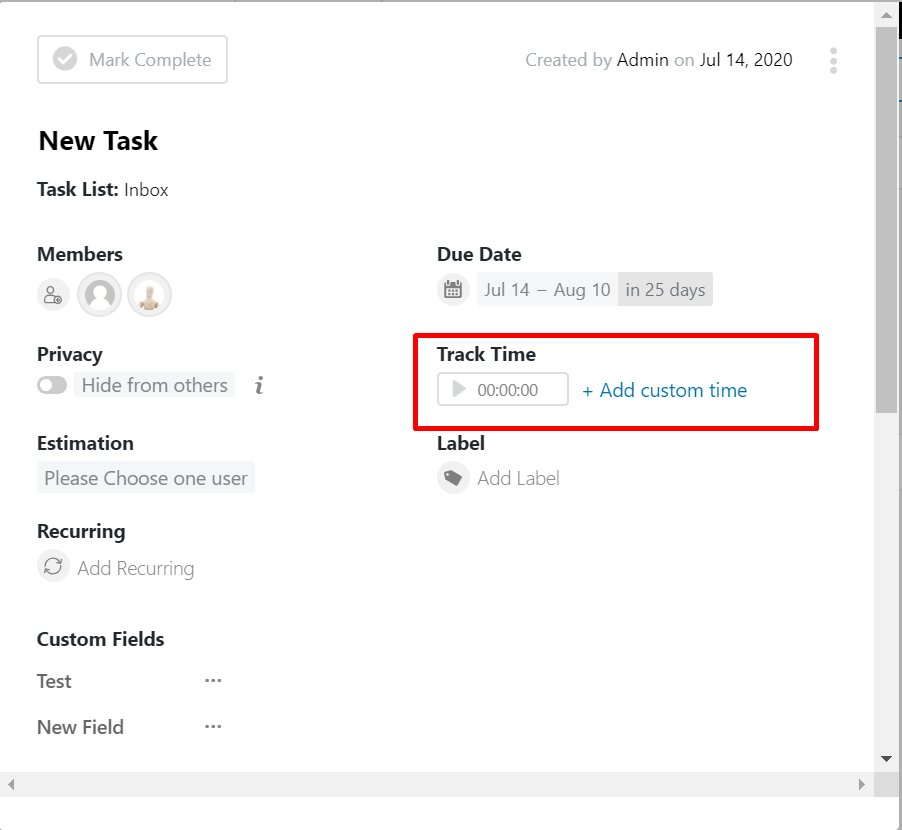
3- Adding Estimated Time for a Task
- To set an estimated time for a task, go to the Projects menu and click on a relevant project.
- Click on the Task Lists tab.
- Now, give a task name and assign a user to it.
- Next, you will get a clock-like icon to set the estimated time:
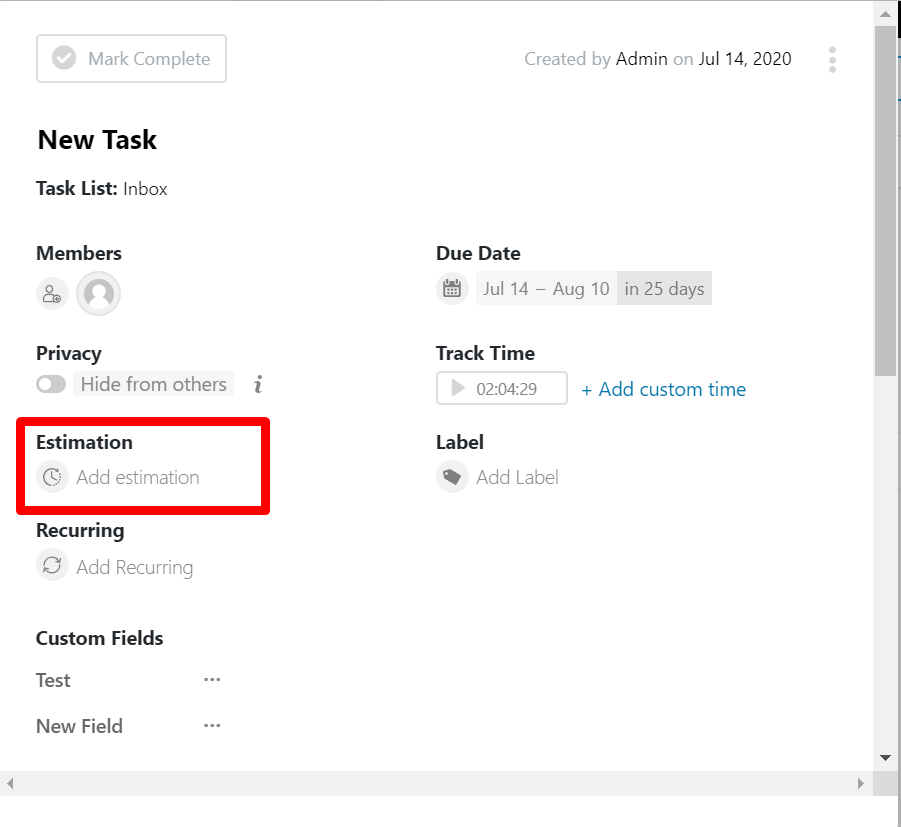
4- Adding Estimated Time for a Sub Task
- To set an estimated time for a task, go to the Projects menu and click on a relevant project.
- Click on the Task Lists tab.
- Create a task.
- Now, click on the task and create subtasks. Then, assign users for the subtask.
- Now, you should see the clock-like icon on the subtask editor.
Final Thoughts – Would You Use Time Tracker or Not
Technology has made our life and work easier. Since there is a tool to take things even further, then why wouldn’t we use it?
So, if you are a manager, team leader, or company owner, we will highly recommend you use a time-tracking system. You can try anything you prefer. Just don’t use the offline time trackers, because they are less efficient, complex, and backdated.
Time tracking will help you increase productivity, boost teamwork, and meet deadlines properly.
If you don’t like the Time Tracker Module of WP Project Manager, you may try something else. But my experience says that you won’t get a better WordPress time tracker than this one. Still, the choice is yours.
Please feel free to let us know your queries, or suggestions in the comment section. And subscribe to our site to read more useful articles.