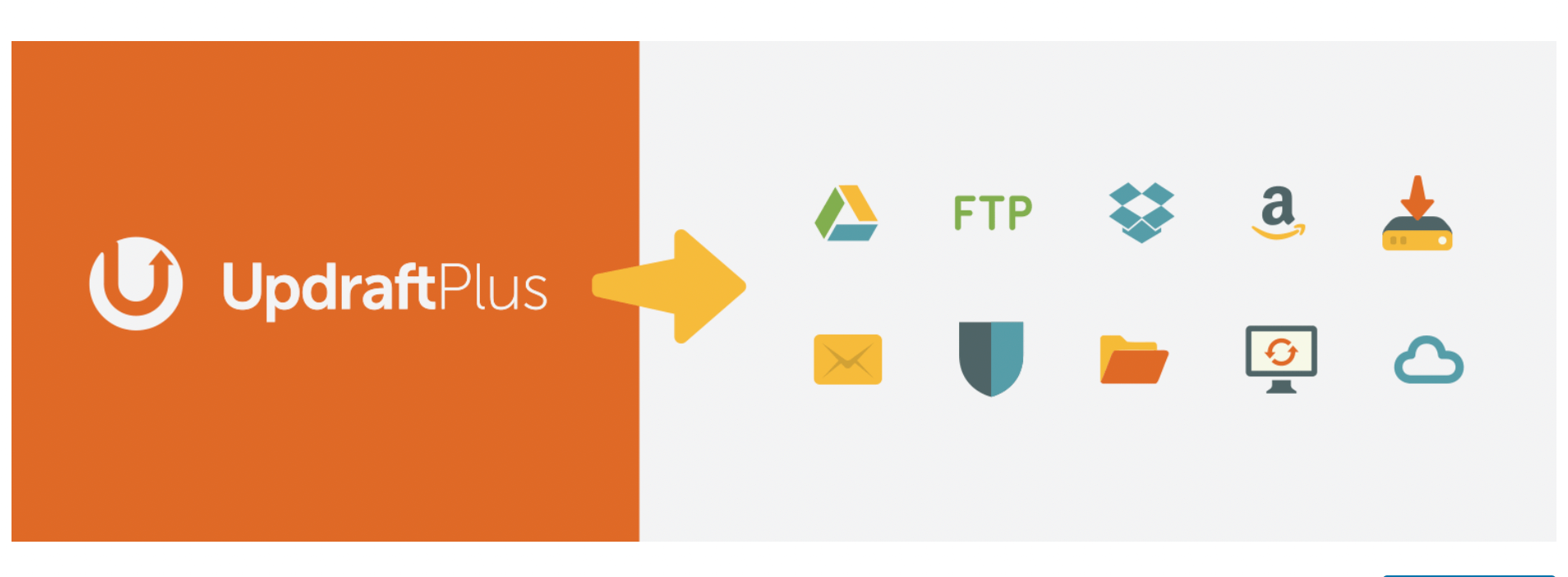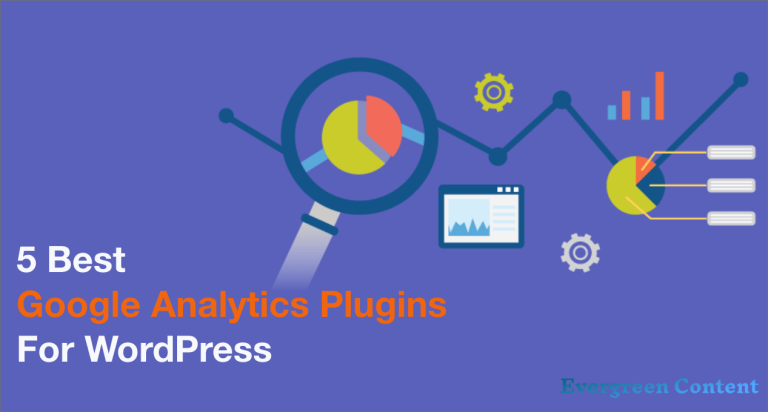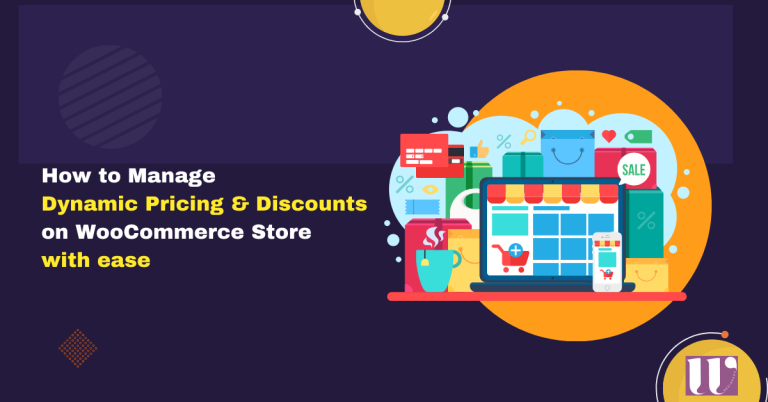UpdraftPlus WordPress Backup Plugin: The Ultimate Review
Today we are going to talk about a plugin that is used for backup, UpdraftPlus WordPress Backup Plugin.
Backing up your WordPress site is an essential part of maintaining and protecting your online presence. Whether you’re running a small personal blog or a large e-commerce store, it’s important to have a reliable backup solution in place to ensure that you can recover your site quickly and easily in the event of an emergency.
UpdraftPlus is a popular WordPress backup plugin that offers a range of powerful features for creating and managing backups of your site. In this ultimate guide, we will take a deep dive into UpdraftPlus and explore everything you need to know about this powerful plugin, including its features, pricing, and installation process.
What is UpdraftPlus?
UpdraftPlus is a WordPress plugin that makes it easy to create and manage backups of your site. With UpdraftPlus, you can schedule automatic backups of your site, store your backups in a variety of locations (including cloud storage options like Google Drive and Dropbox), and restore your site with just a few clicks.
UpdraftPlus is developed and maintained by UpdraftPlus.Com, Ltd, a UK-based company that specializes in WordPress plugins and services. UpdraftPlus has been around since 2011 and has gained a reputation as one of the most reliable and feature-rich WordPress backup plugins on the market.
Awesome Features of UpdraftPlus WordPress Plugin
UpdraftPlus offers a wide range of features for creating and managing backups of your WordPress site. Some of the key features of UpdraftPlus include:
Automatic backups:
With UpdraftPlus, you can schedule automatic backups of your site at regular intervals, ensuring that you always have a recent copy of your site’s data on hand.
Multiple storage options:
UpdraftPlus allows you to store your backups in a variety of locations, including cloud storage options like Google Drive and Dropbox, as well as local storage options like your computer’s hard drive.
Easy restoration:
If you need to restore your site from a backup, UpdraftPlus makes it easy to do so with just a few clicks.
Plugin and theme backup:
In addition to backing up your site’s core files and database, UpdraftPlus can also create backups of your plugins and themes, making it easy to restore your site to a previous state if you need to roll back changes.
Multiple backup options:
UpdraftPlus allows you to create both full and partial backups of your site. Full backups include all of your site’s data, while partial backups allow you to select specific files and data to include in the backup.
Exclude files and tables:
With UpdraftPlus, you can specify specific files or database tables that you want to exclude from your backups, giving you fine-grained control over what gets backed up.
Multisite support:
If you’re running a multisite network with multiple WordPress sites, UpdraftPlus can create backups of each individual site as well as the entire network.
SSL support:
UpdraftPlus supports secure SSL connections for uploading and downloading backups, ensuring that your data is secure during the backup process.
Email notifications:
UpdraftPlus can send you email notifications when backups are created or restored, allowing you to keep track of your site’s backup status.
UpdraftPlus Features in Shorts
Do you need a backup plugin? well, In case data loss happens due to an accident, malicious attack, or other catastrophes, making regular backups can be a lifesaver. And UpdraftPlus has features to cover these kinds of problems. Like,
- You can easily clone and migrate your WordPress site
- Along with backup, it can restore as well
- Database encryption
- High-Security backup
- Automated and manual backups
- UpdraftVault Storage
- Encrypted transport to cloud storage
- Backs up non-WP files and databases
- Multisite compatibility
- Reports when the backup completes.
Advantages
So, what will be the advantages of using a WordPress backup plugin such as UpDraftPlus? well,
- You can restore your website from any other backup plugin
- It will allow you to perform a scheduled, complete and manual backup
- You can clone your website for testing the updates without the hassle of hosting
- Backup your data to any remote location
- Option to restrict users to backup access
- Option for multilingual site
- You can schedule your backup according to your preferences
- Advanced WordPress users can manage UpdraftPlus through WP-CLI.
Drawbacks
Nothing in the world has its fair share of disadvantages. UpdraftPlus also has some disadvantages. Like,
- The schedule defaults to the manual method of backup but the user is expected to schedule backups before starting the process
- Specification of the backup process so for a new user it is hard to know
- The plugin will backup everything by default
- Requires prior understanding before installation
- You need to install UpdraftPlus and upload all the backup zips inside the wp-content/updraft folder of your new installation and go to the UpdraftPlus dashboard to restore them.
Technical Report
LOC
Lines of code 74320
Logical lines of code 55671
Comment lines of code 18600
Object-oriented programming
Classes 521
Interface 2
Methods 2046
Methods by class 3.93
Lack of cohesion of methods 1.59
Coupling
Average afferent coupling 1.73
Average efferent coupling 2.12
Average instability 0.74
Depth of Inheritance Tree 1.34
Package
Packages 9
Average classes per package 59.67
Average distance 0.21
Average incoming class dependencies 3.11
Average outgoing class dependencies 5.78
Average incoming package dependencies 2.11
Average outgoing package dependencies 2.56
Complexity
Average Cyclomatic complexity by class 19.89
Average Weighted method count by class 27.89
Average Relative system complexity 187.54
Average Difficulty 7.34
Bugs
Average bugs by class 0.63
Average defects by class (Kan) 1.16
Violations
Critical 0
Error 138
Warning 94
Information 60
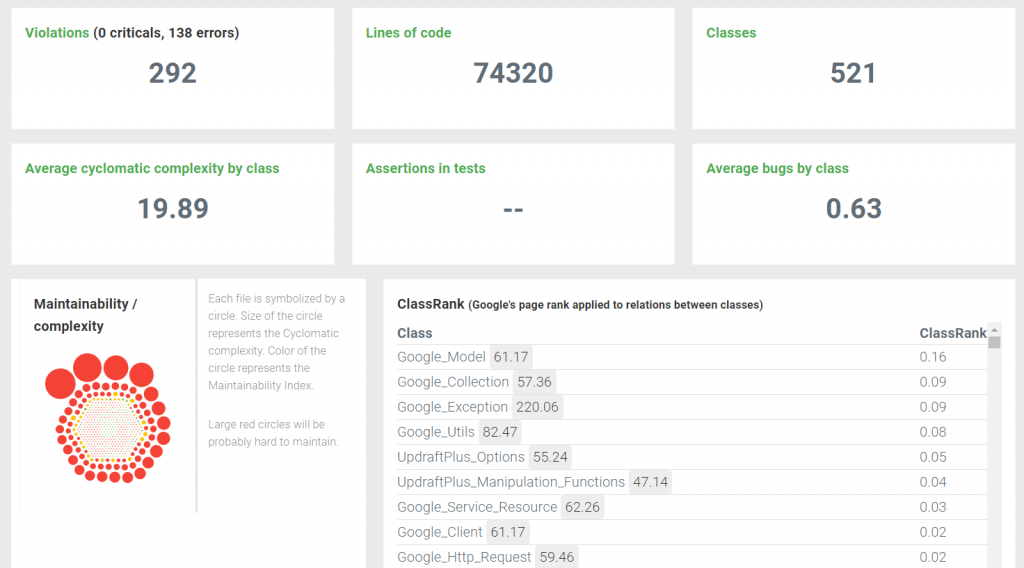
Cyclomatic Complexity Chart
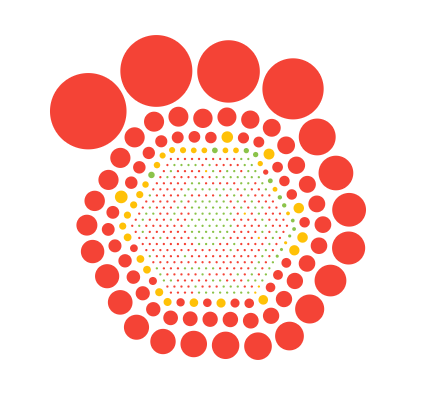
How Does UpdraftPlus WordPress backup Plugin Work
The installation of this plugin is really easy. It is just like any other plugin. After installing you will find the dashboard in the Settings option.
On the first page, you will find the big button for Backup Now. They don’t waste any time. Click on it to start the backup process.
While the backup process, it creates a log just like BackupBuddy. So it is easier for the debugging process.
Also, for the restoration of the backup go to the Existing Backups section.
But the dashboard design/UI can be more attractive.

With the UpdraftPlus clone, you can create a temporary site to migrate your new updates without the hassle of hosting.

You can schedule your backup with UpdraftPlus WordPress Backup Plugin. Go to the Settings section and there you will find the option to schedule your file backup and database backup.
Also, for your UpdraftPlus backup location, you can choose from
- Dropbox
- Google Drive
- Amazon S3
- Rackspace
- OneDrive(paid)
- SFTP(paid)
- MS Azure(paid)
- WebDav(paid)
- Updraft Vault(paid)
- Google Cloud
- Backblaze
You can send a backup to more than one destination with an add-on.
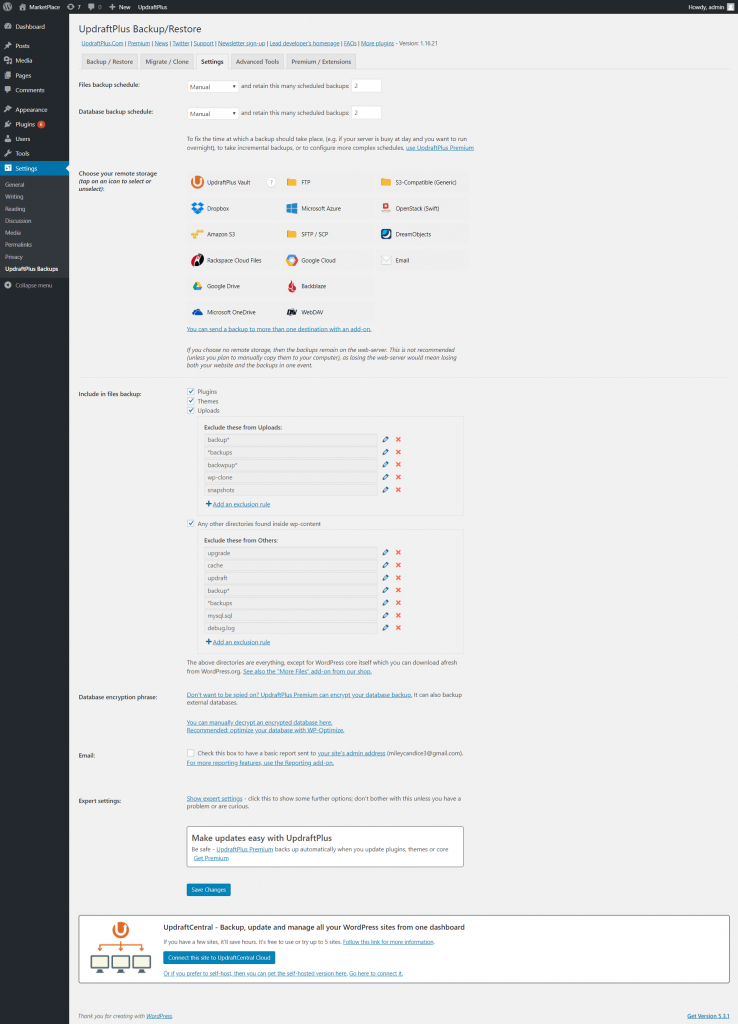
You can get the site information, export/import settings in the Advanced Tools section.
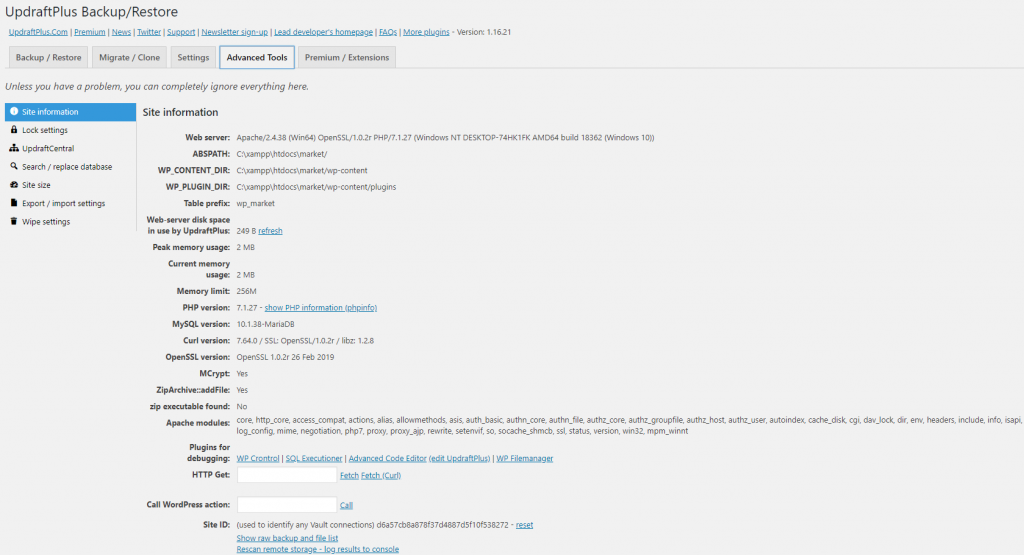
Support
They have FAQs to help the users and make their onboarding journey easy.
You are entitled to their support forum if you buy a license for the UpdraftPlus premium plugin. UpdraftPlus support has a quick response time.
Pricing
The core plugin is free but if you want the exclusive features you can grab the paid ones.
| Personal | Enterprise | Agency | Business | Gold |
| $70.00 | $195.00 | $145.00 | $95.00 | $399.00 / year |
UpdraftPlus Tips and Best Practices
Here are a few tips and best practices for using UpdraftPlus:
Test your backups regularly:
It’s important to test your backups regularly to ensure that they are working properly and that you can restore your site if necessary. To test
Use multiple storage options:
It’s a good idea to store your backups in multiple locations in case one location becomes unavailable. UpdraftPlus allows you to store your backups in a variety of locations, including cloud storage options like Google Drive and Dropbox, as well as local storage options like your computer’s hard drive.
Set up automatic backups:
UpdraftPlus allows you to schedule automatic backups of your site at regular intervals, ensuring that you always have a recent copy of your site’s data on hand. It’s a good idea to set up automatic backups so that you don’t have to remember to create backups manually.
Keep your backups up to date:
It’s important to keep your backups up to date so that you can restore your site to a recent state if necessary. Be sure to update your backups regularly, especially after making significant changes to your site.
Use a backup plugin:
While it’s possible to create backups of your WordPress site manually, using a backup plugin like UpdraftPlus makes it much easier to create and manage backups. A backup plugin like UpdraftPlus also offers a range of additional features and options that can make the backup process more efficient and reliable.
Conclusion
UpdraftPlus is a powerful and reliable WordPress backup plugin that makes it easy to create and manage backups of your site. With its wide range of features and storage options, UpdraftPlus is a great choice for both small personal blogs and large e-commerce stores. By following the tips and best practices outlined in this guide, you can use UpdraftPlus to protect your site and ensure that you can recover your site quickly and easily in the event of an emergency.
I hope this article has been helpful in providing a comprehensive overview of UpdraftPlus and its features. If you have any questions or need further assistance, don’t hesitate to reach out to the UpdraftPlus support team or leave a comment below.
FAQs
Can I use UpdraftPlus to restore my site to a previous version?
Yes, UpdraftPlus allows you to restore your site to a previous version by using a backup file. Simply select the backup file you want to restore from and UpdraftPlus will restore your site to the state it was in when the backup was created.
Can I store my backups in multiple locations with UpdraftPlus?
Yes, UpdraftPlus allows you to store your backups in a variety of locations, including cloud storage options like Google Drive and Dropbox, as well as local storage options like your computer’s hard drive.
Can I exclude specific files or tables from my backups with UpdraftPlus?
Yes, UpdraftPlus allows you to exclude specific files or database tables from your backups by using the “Exclude” tab in the plugin’s settings. This can be useful if you want to exclude large files or data that you don’t need to include in your backups.
Can UpdraftPlus create backups of my plugins and themes?
Yes, UpdraftPlus can create backups of your plugins and themes in addition to your site’s core files and database. This can be useful if you need to roll back changes to your plugins or themes.
Can I use UpdraftPlus with a multisite network?
Yes, UpdraftPlus supports multisite networks and can create backups of each individual site as well as the entire network.
Is UpdraftPlus compatible with SSL?
Yes.
Can I customize the schedule for automatic backups with UpdraftPlus?
Yes, UpdraftPlus allows you to choose how often you want to create automatic backups of your site, including options for daily, weekly, and monthly backups, as well as the ability to set a custom schedule.
Does UpdraftPlus support email notifications?
Yes, UpdraftPlus can send you email notifications when backups are created or restored, allowing you to keep track of your site’s backup status.
Is UpdraftPlus compatible with all WordPress themes and plugins?
UpdraftPlus is compatible with most WordPress themes and plugins, but it’s always a good idea to test your backups regularly to ensure that they are working properly.
Can I use UpdraftPlus to migrate my site to a new host or domain?
Yes, UpdraftPlus can be used to migrate your site to a new host or domain by creating a backup of your site and restoring it on the new host or domain. However, it’s important to note that this process can be complex and may require additional steps depending on your specific setup. It may be helpful to consult with a developer or the UpdraftPlus support