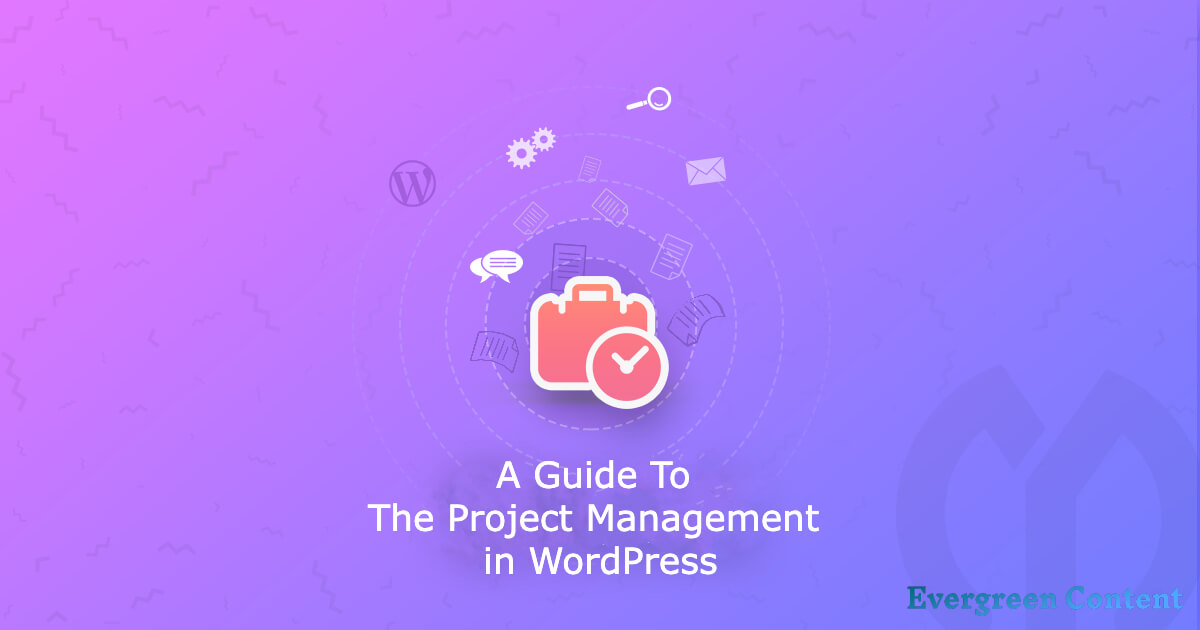A Guide to The Project Management in WordPress
Want to know what it takes to run a successful WordPress business? From my experience in the industry, I’d recommend investing time in smart project management to keep your business running smoothly.
A growing online business often involves working with different teams. The ideas, abilities, and efforts of creative experts combine to build one grand vision-your vision. However, getting everyone on the same page to work as one team is a major challenge for any project manager.
You’ll have to plan, organize, and set procedures and policies to fine-tune the teams so that they can meet deadlines while staying within budget. Keeping all these factors in sync is truly a nightmare!
But what if I told you that you could do all that and more without breaking a sweat? Stay tuned till the end of my guide to project management to learn the tools and methods I use to improve my management workflow.
Improve Your Project Management Efficiency Using WordPress Project Management Plugins
Every project involves careful preparation in overcoming the three basic constraints of time, goal, and budget. According to surveys, only one-third of projects are successful, with 82% missing deadlines and 43% going over budget.
A good project management software might save you from these constraints. You can easily download and use a project management plugin from any device, thanks to WordPress’s powerful integration with the plugin system.
These plugins allow you to track various campaigns on your website. They provide detailed reports, track records, and analytics. As a result, you’ll be able to wrap up your tasks ahead of schedule. Why not use the rest of your time to engage your audience?
We’ll use the WP Project Manager Pro plugin for our guide to the project management workflow. Don’t worry! You can easily continue using the free version and change purchase plans later based on your needs.
Why Does WP Project Manager Pro Stand Out?
WP Project Manager Pro is a standalone advanced project management plugin. This open-source plugin helps you to keep up with your tasks with its user-friendly interface and web-based tracking features.
This PM tool comes with plenty of features. Creating projects, assigning tasks, messaging, adding attachments, and the ability to leave notes on the tasks and projects make this plugin a powerful tool for managing multiple projects within a tight schedule.
This plugin’s pro version includes a Calendar view with a drop-down feature that allows the user to assign and track progress from a timeline view. It also includes a milestone tracking feature with multiple viewing modes to help you understand the status of your tasks.
Its Kanban board allows the user to visually navigate between the completed, ongoing, and incomplete tasks. Also, sequencing and linking tasks using its Gantt chart make project management much faster and easier.
WP Project Manager allows an interactive dashboard for all users. You can assign multiple roles with different access permissions according to your needs. Thus, project admins can distribute resources and grant access while maintaining privacy.
Its built-in private messenger and group chatting features help to clear out any queries and build better communication among teams. You can also add add-ons_ like WooCommerce and Buddypress_ to track additional activities for your projects.
WP Project Manager Pro starts from an annual pricing plan of $67 only. With all these incredible features at such a reasonable price, this plugin clearly becomes the best choice for almost every project management task.
A Guide to the Project Management Workflow Using WordPress Project Management Pro
In this section of the article, we’ll dive deep into how you can use this plugin for a practical scenario. But first, let’s take a look at the installation process.
Installation and Activation
Download the file from your My Account dashboard after your successful purchase. You have to upload the plugin to the plugin’s directory of your WordPress dashboard.
Finally, select Activate to get started with WP Project Manager Pro. Here’s the video tutorial for you-
Configure and Create Tasks with WordPress Project Manager
After activation, go to the WP Dashboard> Project Manager> Settings. You can navigate to the General Settings to configure the file upload limits, the number of projects per page, task list style, task list per page, upload logo, manage creation capacity, and lots more.
After activation, go to the WP Dashboard> Project Manager> Settings. You can navigate to the General Settings to configure the file upload limits, the number of projects per page, task list style, task list per page, upload logo, manage creation capacity, and lots more.
Use the Categories tab to organize projects along with different classes. This tab allows you to break tasks and distribute them as needed
You can easily add new projects using the main dashboard.
Here, you can define the project title, select a category for the project and add multiple assignees according to your need.
Make a new Task List with a name and info.
To break down complicated tasks, you can create multiple to-dos and subtasks inside the task list. You can easily assign tasks to different coworkers later on.
To ensure efficient compilation of the projects, add a starting date and a deadline for the tasks. This feature will track time and show how much time has been used on a particular item. This is quite useful for making invoices to clients with hourly charges.
WP Project Manager Pro offers multiple formats for task creation. If you are comfortable with a hierarchy-based system, you can use the list mode.
Or you can create the task more effectively using the in-board style with the powerful Kanban Board. With simple drag and drop from board to board, you can add, organize, and categorize tasks along with their status with full disclosure.
Set a clear objective for your projects by using the Milestone feature. You can also divide the milestones into several achievable development phases, and assign workers accordingly for better coordination.
The File Manager feature will help you upload any kind of asset. You can also create folders and add files right from the dashboard. You can utilize any type of file, including photos, PDFs, and spreadsheets with ease.
Most importantly, define the access and privacy settings for your team members and clients for texts, to-do lists, assets, and milestones according to your needs. You can always allow full management or choose to make them private.
Track Tasks, Collaborate, and Check Progress with the WordPress Project Manager
As a project manager, you’ll have to ensure clear communication and collaboration among teams and clients to reach your business goals.
In this section of our guide to the project management workflow, we’ll look at how we can use the powerful features of WP Project Manager Pro to track tasks, collaborate and share ideas across teams, and gain insights to better manage projects.
You can use the Discussion platform to share briefings about plans, strategies, obstacles, and lots more with both the teams and the client. You can choose to talk and exchange assets privately with a single team or client.
Use the interactive calendar module to check on upcoming tasks, deadlines, project-wise time constraints, and many more for the coming days. You can also color code and mark tabs for better organization.
Use the My Task tab to get individual insights on every member of your team, including yourself. You can also find the overall summary of your finished, incomplete, and ongoing tasks. Also, you can access the Activity chart and the calendar right from this module.
The Gantt Chart gives you more amazing creative control over how you manage your projects. This feature visualizes all your tasks in a bar chart system. So, the navigation gets as easy it can get!
This feature allows you to check the status of your projects in a clear, minimalistic way.
The Reports tab gives you automated insights after a significant period of progress on your projects. It shows your overdue tasks, completed tasks, unassigned tasks, milestones, project tasks, and user activities.
Try out the Advanced Reports option to view reports for all of your projects, including their status and time frame.
You can always use the Activity Tab of each of your projects to stay updated on all of the little changes, updates, and actions of team members within that project in chronological order.
However, if you are looking for overall advancements across all your projects, jump right into the Progress Tab.
And by doing so, you’ve completed the vast majority of your management roles. So, managing projects isn’t that scary after all!
WP Project Manager is a smart and effective tool for small and medium-sized businesses. You can be a WordPress noobie, and still be able to do the majority of your management tasks with a few clicks!
Feel free to explore the tool on your own to get familiar with the features. Also, look out for additional features like the invoice payment system, WooCommerce integration, and Frontend Compatibilities.
Wrapping Up on Project Management in WordPress
Congratulations! You made it to the end of our guide to the project management workflow. If you still feel confused with any of the tasks, you’re welcome to scroll upward and review the sections.
Your company’s foundation depends on good project management. I hope this guide to project management gets you started on your project management challenges the right way!