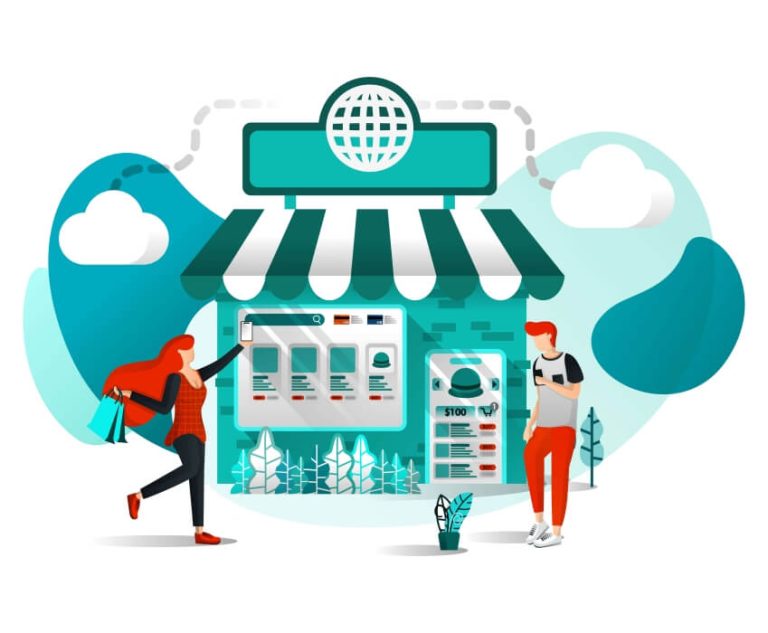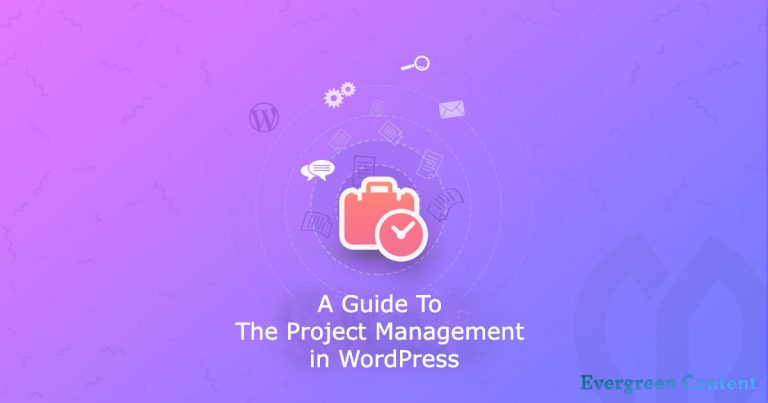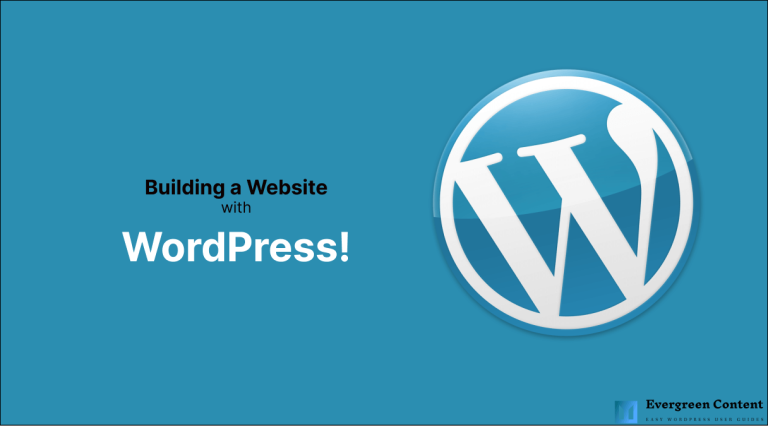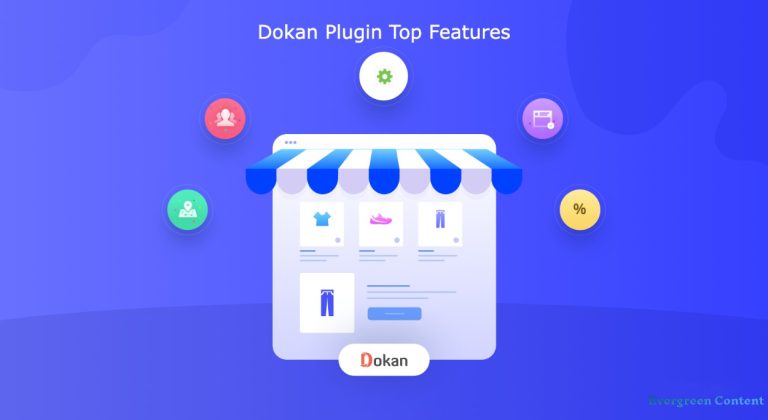How to update min.js file in WordPress
When you’re running a WordPress website, you want it to be as fast as possible. One way to speed up your site is to minify your CSS and JavaScript files. In this article, we will show you how to minify CSS and JavaScript files in WordPress.
What is Minification?
In computing, minification is the process of removing all unnecessary characters from code, without affecting its functionality. These unnecessary characters usually include white space characters, new line characters, comments, and block delimiters.
Minification can be done manually by a developer. However, there are many tools available that can automate the minification process.
Why Minify CSS and JavaScript Files?
When a browser loads a page, it has to download all the CSS and JavaScript files. By minifying these files, you can reduce the number of bytes that need to be transferred. This can speed up your page load times, and improve user experience.
In addition to reducing the size of files, minification also improves caching. When a browser downloads a minified file, it can cache that file. When a visitor goes to another page on your website, the browser can load the minified file from its cache instead of downloading it again.
If you have a lot of JavaScript and CSS files, then minifying all of them can have a significant impact on your page load times.
That being said, let’s take a look at how to minify CSS and JavaScript files in WordPress.
How to Minify CSS and JavaScript Files in WordPress
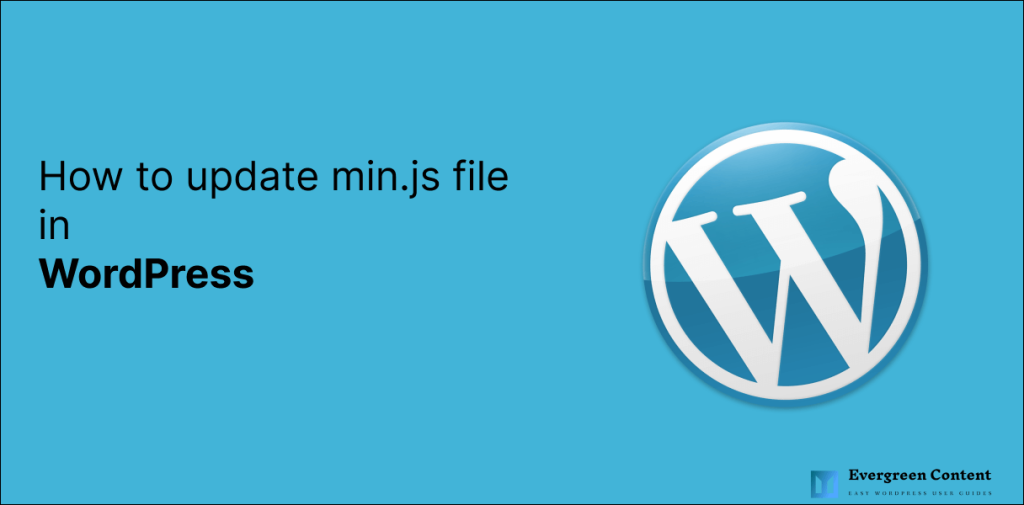
There are two ways to minify your CSS and JavaScript files. You can either do it manually or with the help of a plugin.
We recommend that you use a plugin to minify your files. It is easier and you don’t have to worry about breaking your site.
That being said, let’s take a look at how to minify CSS and JavaScript files in WordPress with a plugin.
Using a Plugin to Minify CSS and JavaScript Files in WordPress
We recommend that you use the Autoptimize plugin to minify your CSS and JavaScript files. It is a popular plugin that is used by over 1 million WordPress websites.
First, you need to install and activate the Autoptimize plugin. For more details, see our step-by-step guide on how to install a WordPress plugin.
Upon activation, you need to visit Settings » Autoptimize page to configure the plugin settings.
On the plugin settings page, you need to scroll down to the ‘JavaScript Options’ section. Here you need to check the ‘Optimize JavaScript Code?’ option.
This option will minify and combine all JavaScript files into a single file. You can also exclude specific scripts from getting minified. Simply enter those scripts in the ‘Exclude scripts from Autoptimize:’ text area.
Don’t forget to click on the ‘Save Changes and Empty Cache’ button to store your settings.
You can now visit your website to see the changes. All your CSS and JavaScript files should now be minified.
How to Update Your WordPress Site Automatically
Now that you have minified your CSS and JavaScript files, you might be wondering how you can update them automatically.
The best way to do that is to use a WordPress management tool like ManageWP. It is a popular tool that lets you manage multiple WordPress sites from a single dashboard.
To get started, you need to install and activate the ManageWP Worker plugin on your WordPress site.
Upon activation, you need to visit the ManageWP site and sign up for an account. Once you are signed in, you need to click on the ‘Add Your First Website’ button.
On the next screen, you need to provide your WordPress site’s address and click on the ‘Add Website’ button.
ManageWP will now start adding your WordPress site to its dashboard. Once it is done, you need to click on the ‘Activate Now’ button to continue.
On the next screen, you need to select the plan you want to use and click on the ‘Next’ button.
ManageWP will now ask you to install the ManageWP Worker plugin. You need to click on the ‘Install Now’ button to continue.
Once the plugin is installed, you need to click on the ‘Activate Plugin & Enable Automatic Updates’ button.
ManageWP will now start monitoring your WordPress site for updates. It will automatically update your WordPress site as soon as a new update is available.
We hope this article helped you learn how to minify CSS and JavaScript files in WordPress. You may also want to see our ultimate WordPress performance optimization guide to make your site even faster.