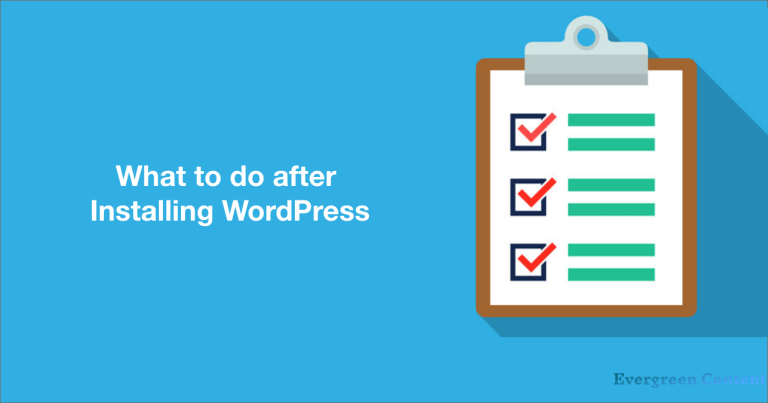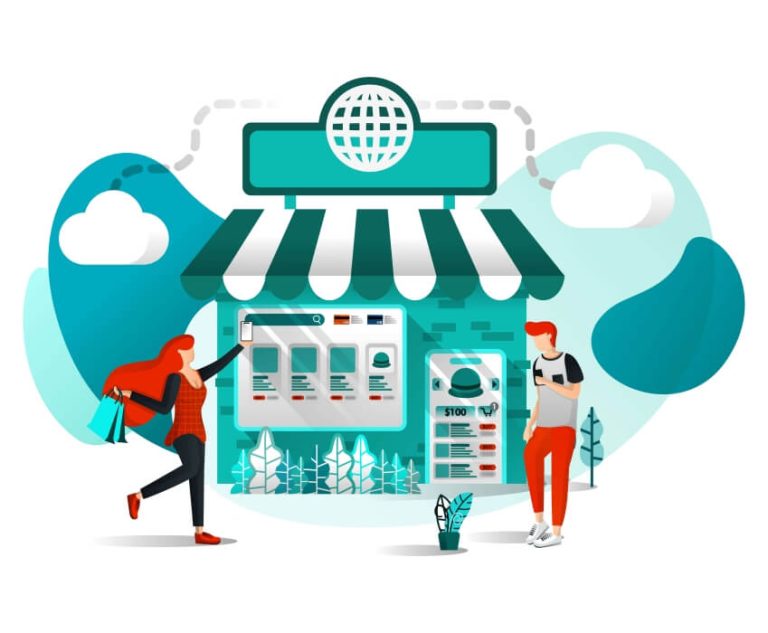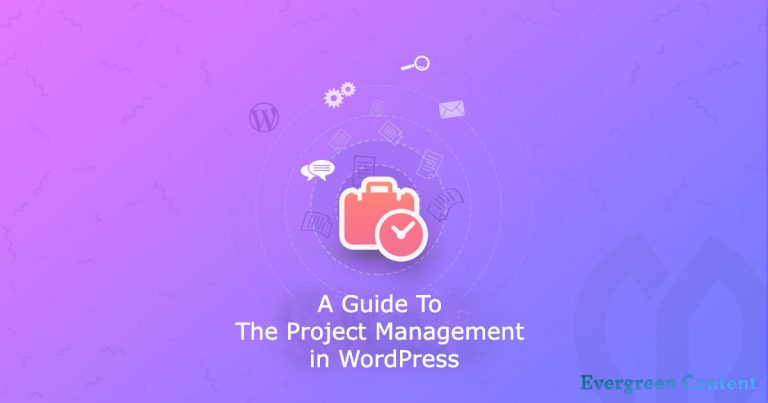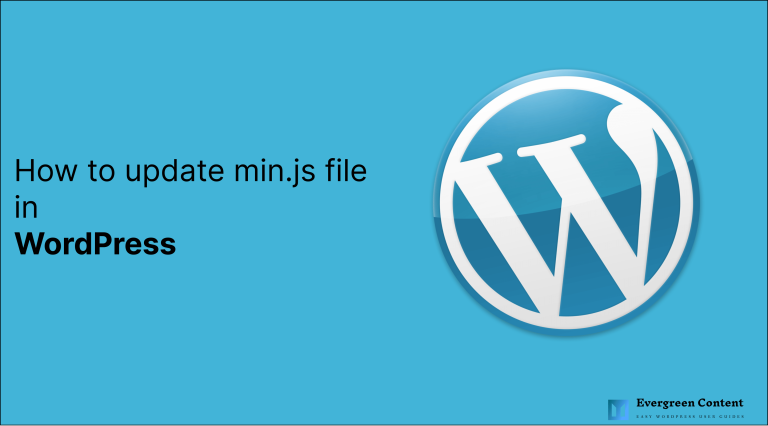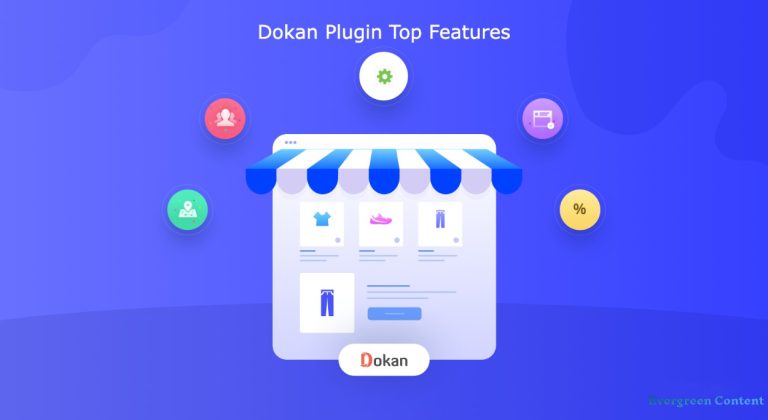How to Add Schema Markup in WordPress and WooCommerce Websites
Whenever you get visitors from Google, take that they were really looking for the products of your site. Visitors usually love to spend time on the sites where they find their expected products and information.
Thus, the availability of rightful content can increase the success rate of your website. If you are wondering how to execute it on your website, Schema Markup can do the magic for you.
You might be curious to learn how to add Schema Markup in WordPress sites or WooCommerce. But before that let’s learn out what Schema is and how it works.
What is Schema Markup?
Schema Markup is basically a code. It helps popular search engines to crawl your website and understand information on it. Thereby, it enables Google to represent your website whenever somebody makes a query online about your products.
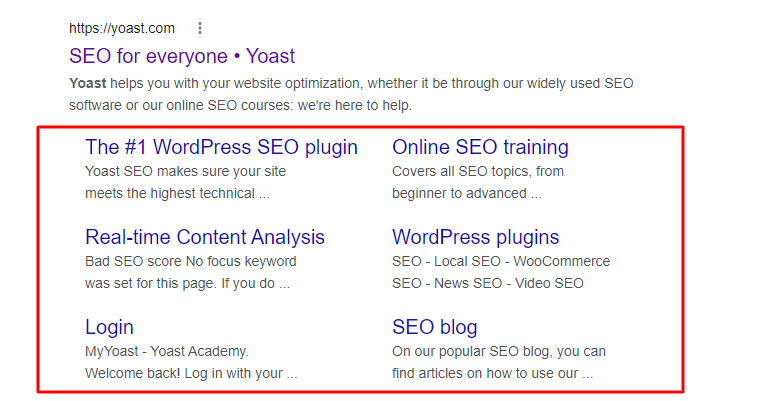
Schema Markup can drive high-quality traffic to your websites. Because it helps you add a bit of valuable information about your website like the above photo. So visitors already know what is your website all about.
Today, Schema Markup is not just an SEO part. It has many benefits for the end-users too. It can change the way your web is represented and reduce the bounce rate.
Why Add Schema Markup to WordPress Website
Improve click-through rates from SERPS: Pages with schema markup show rich results in SERPS, which can result in increased click-through rates.
Enhance organic search visibility: Schema can help your content appear in featured snippets and other special search results, helping you stand out from the crowd and earn more organic traffic.
Boost social shares and engagement: Pages with schema markup are more likely to be shared on social media and can result in increased engagement.
Make your site more accessible: Schema markup can help search engines and other software understand your content, making it more accessible to a wider audience.
Improve your overall SEO: Properly implemented schema markup can help improve your website’s search engine optimization, leading to better overall results.
How to Add Schema Markup in WordPress
Yoast is one of the best WordPress SEO plugins to Add Schema Markup to your site. There are many other plugins like Rank Math by which you can complete the process. But Yoast makes the process quite simple and easy.
Therefore, this article will show you how to add Schema Markup in WordPress with the Yoast SEO plugin.
First, you need to install and activate the Yoast SEO plugin on your WordPress. You’ll get a setup Wizard.
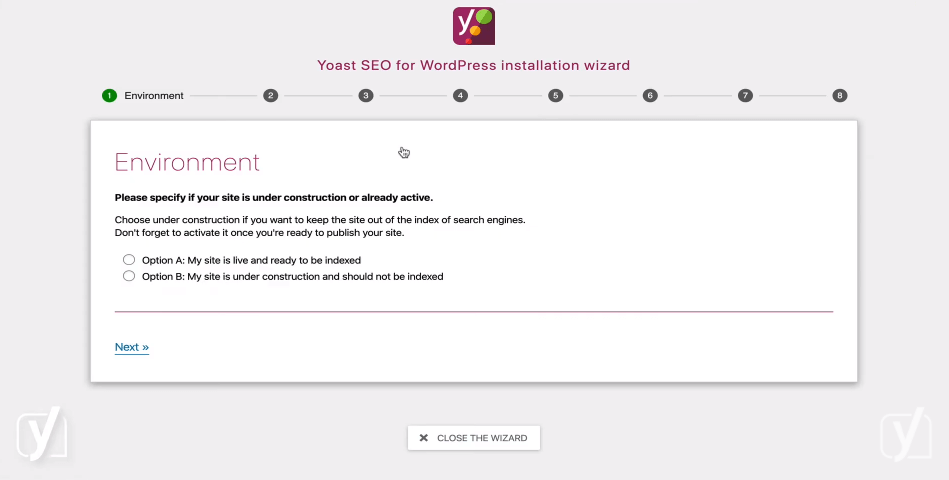
Once the setup is complete, Yoast will automatically generate the Schema Markup for your website.
But we recommend you complete the process manually. Because once you have learned it, you can make any change whenever you need.
Let’s explore the manual setup of Schema Markup by Yoast SEO plugin step by step.
Setting Site-Wide Schema Markup in WordPress
You have to provide some basic information about your WordPress site to the search engines. Following the below image, you will find the Knowledge Graph & Schema section in your Yoast SEO plugin.
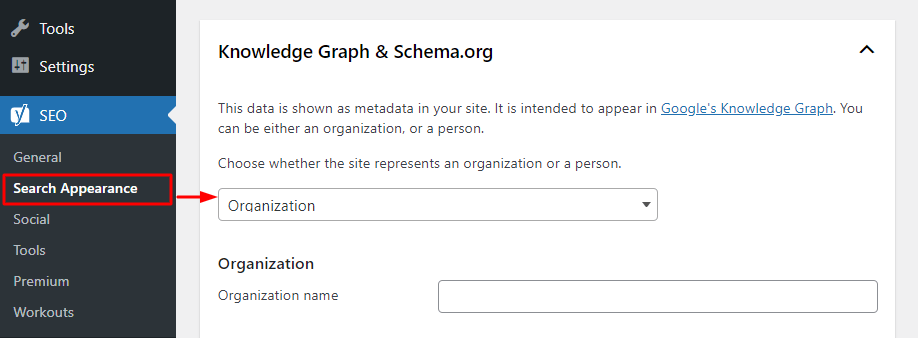
If you have a business website, provide your business information in the fields. For example organization name, logo, contact information, and others.
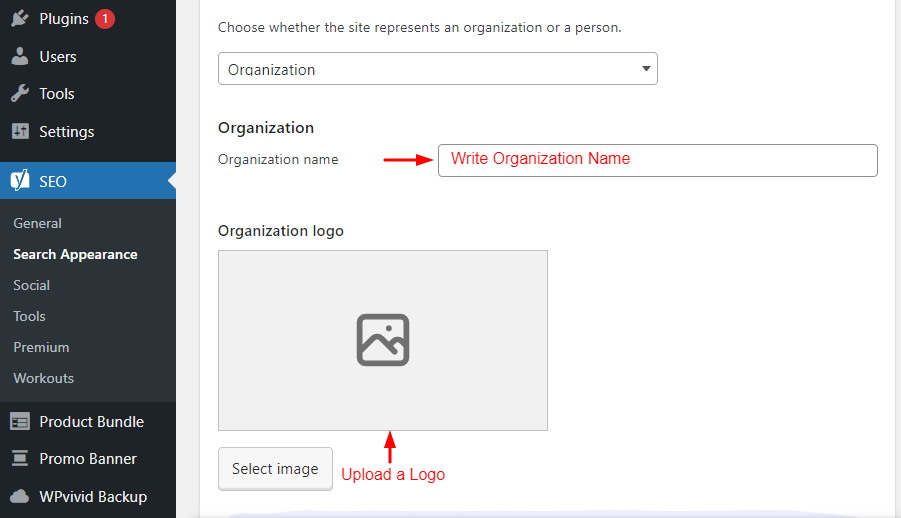
But if you have a blogging site, you can click the drop-down list to manually select or enter the user account and their information. Besides, going to the Users profile page, you can edit the profile of the existing WordPress users.
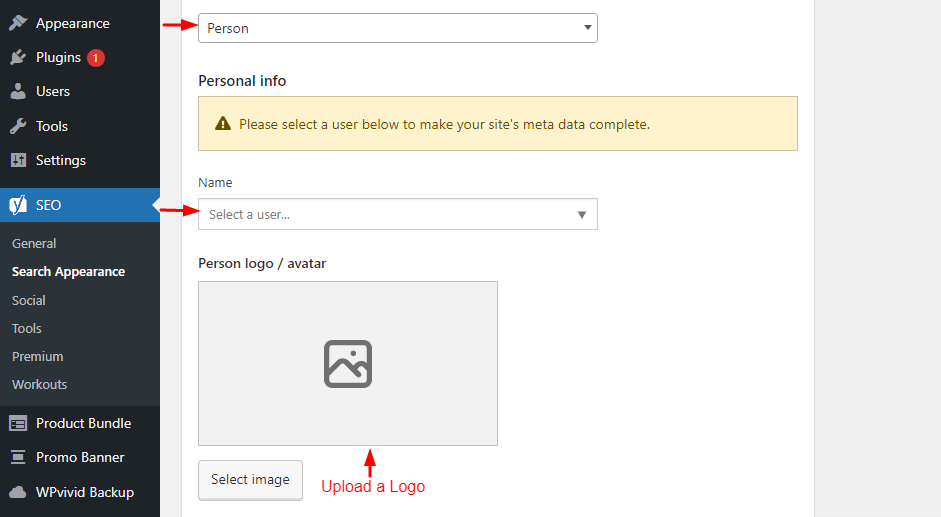
You must ensure that you have correctly added the first and last names of your users. Otherwise, it will be difficult to search out your users.
Moreover, you can add Facebook profiles and Twitter URLs as well to their profiles. Finally, you have to have to set a Gravatar or profile photo. Then save all the changes you have made.
Set Up Default Scheme Markup in WordPress
Now, we will help you generate Schema Markups for all your WordPress Pages and Posts. To see all your post types go to Yoast SEO > Search Appearance > Content Types.
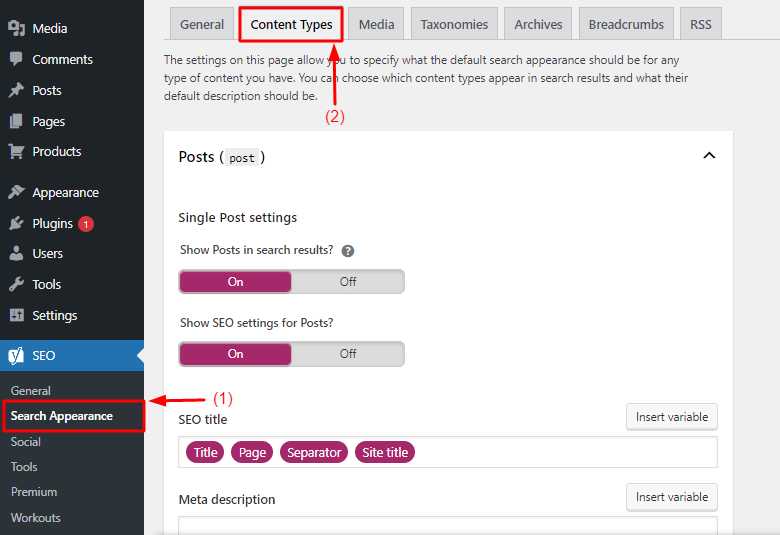
Now, going a bit below, you will find the Schema Markup setting from where you can choose your post type.
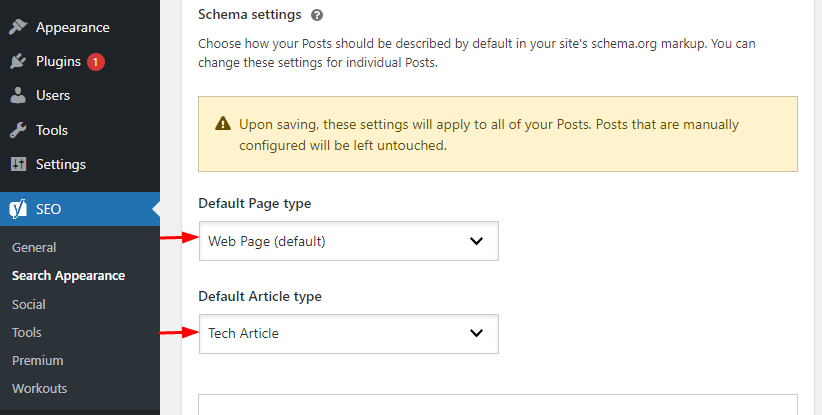
You can edit your default setting from this section to make any changes. For example, if you are running a tech website using WordPress posts, better to change the article type to Tech Article.
Schema Markup Change for Posts and Pages in WordPress
Once you have completed the Schema setting, it will ensure most of your contents don’t require any manual change. If you find some of your posts or pages aren’t working, you have to manually edit them.
Using Google Search Console you can check whether all your items are working with Schema settings or not.
Setting Up Schema Markup for WooCommerce Plugin (eCommerce Sites)
Yoast SEO can help to markup all your product pages with the Schema settings quite effortlessly. It will automatically import all the necessary details from your WooCommerce listing.
Product schema includes star ratings, reviews, currency, product prices, and so on. Furthermore, it will import the product categories, brand elements, number of product types, and others.
Thus, product schema will create unique value for your products to the customers. Side by side, it will increase your sales.
Adding Schema Markup for Local SEO
Local SEO helps an eCommerce website drive sales and traffic from nearby locations. Local SEO is highly profitable for small businesses. Right now, more than 36% of all Google searches are local.
Besides, local SEO makes your business visible in Google Maps. So, customers can walk to your store-front quite easily. Local SEO add-ons can optimize your website for local search results.
You will find the Local SEO addon in the Yoast plugin. But it’s available only for premium users. If you have subscribed to the premium version, follow to activate it Yoast SEO > Local SEO Page.
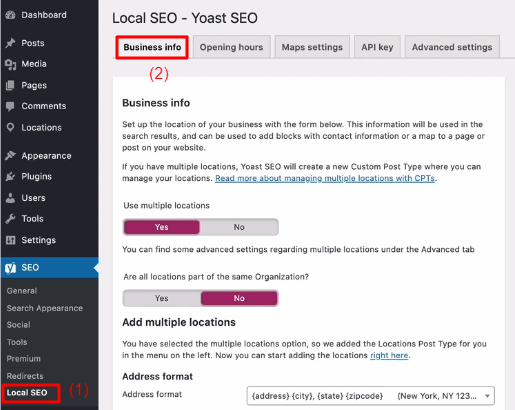
Under the Business Info tab, change the multiple locations option to No.
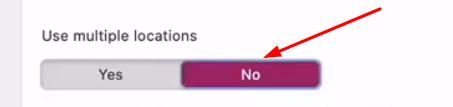
It will open up a list of boxes below where you have to input the necessary information about your business.
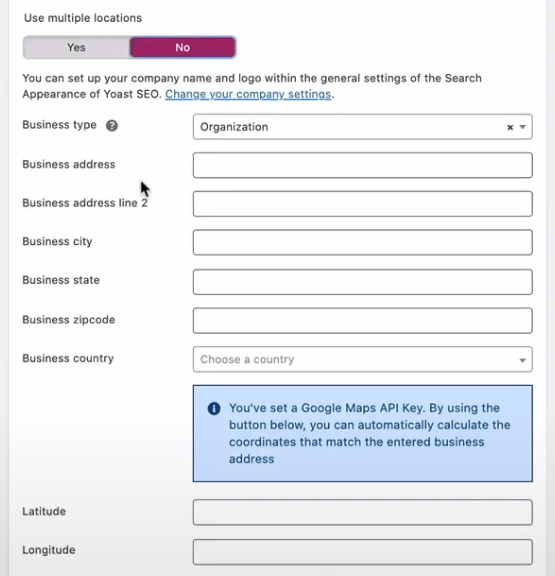
Then, go to the Opening Hour tab.
There you will find multiple fields to fill up addresses about your business. They are business types, address lines, cities, states, zip codes, countries, latitudes, and so on. Fill up them carefully.
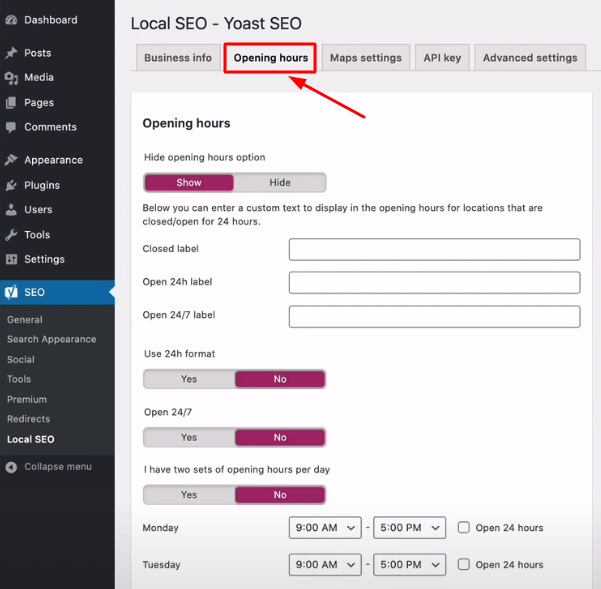
Specify the working hour of your business. And don’t forget to mark the days when your business will remain closed.
Finally, click the Save Changes button to complete the process.
FAQs on How to Add Schema Markup in WordPress
How do I manually add a schema markup?
You can add schema markup to your website manually by adding the appropriate code to your page templates. Alternatively, you can use a plugin like WordPress SEO by Yoast or Rank Math which will add the necessary code for you.
How do I add a data schema in WordPress?
There are a number of ways to add data schema to your WordPress site. You can manually add the code to your theme templates, use a plugin like WordPress SEO by Yoast, or use a purpose-built tool like Schema Creator.
How do I change the schema markup in WordPress?
First, find out how did you add it- using a theme, plugin, or manual ways. You can check your source code as well. when you’re done with finding, go ahead with editing your theme templates or using a plugin like WordPress SEO by Yoast or Rank Math.
How do I add a JSON schema in WordPress?
Adding a JSON schema to your WordPress site is relatively easy. You can either add the code manually to your theme templates or use a plugin like WordPress SEO by Yoast or Rank Math.
How do I add a product schema in WooCommerce?
Adding a product schema in WooCommerce is easy. simply go to the product page, scroll down to the “Product Data” section, and select the “Enable Product Schema” checkbox.
What database does WooCommerce use?
WooCommerce uses a MySQL database to store its data.
Where do I put the schema script?
The schema script should be placed in the head section of your website. You can place it in the body or footer as well.
How do I find the schema markup?
The schema markup can be found in the source code of your website.
Does Yoast add schema?
Yes, Yoast SEO can help you add schema markup to your website.
How do you add a schema markup in Yoast SEO?
In Yoast SEO, you can add schema markup by going to the SEO -> Search Appearance -> Schema tab.
How many types of schema markups are there?
There are three types of schema markups: microdata, RDFa, and JSON-LD.
How do I remove a schema markup in WordPress?
To remove a schema markup in WordPress, you can use the Remove Schema plugin.
What is a schema plugin?
A schema plugin is a WordPress plugin that helps you add schema markup to your website. Yoast and Rank Math are such plugins for you.
Does rank math work with WooCommerce?
Yes, Rank Math can be used with WooCommerce to help you optimize your online store for better search engine visibility.
Our Opinion on WordPress Schema Markup
Having a website on top of search result pages isn’t an easy task. But you cannot guarantee your financial growth unless you do it rightfully. Therefore, Schema Markup is such a crucial part that you cannot dare to avoid.
Today, there are numerous plugins by which you can carry out this technical part quite effortlessly. We hope this article has met your quest to the best.
If you have any further queries regarding the topic, feel free to comment to us anytime. Besides, subscribe to our channel, if you love to receive more interesting blogs like this one.
Thanks for reading this article!