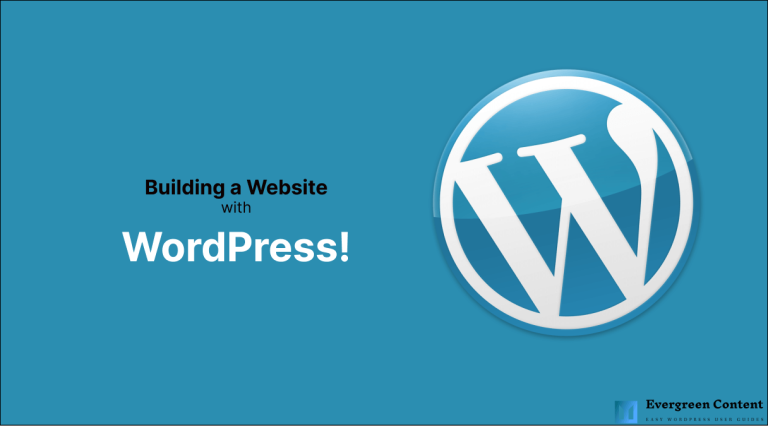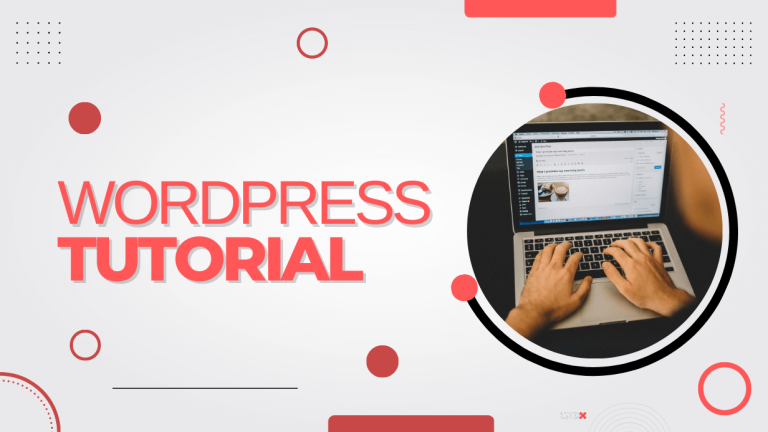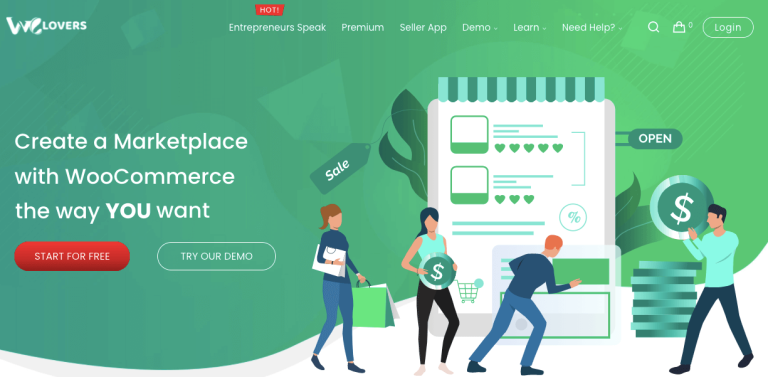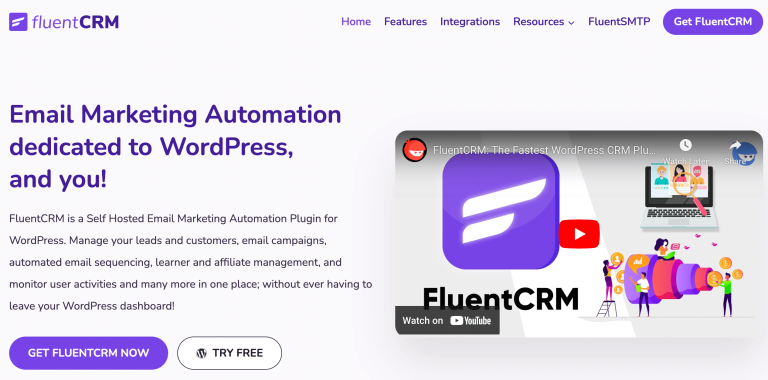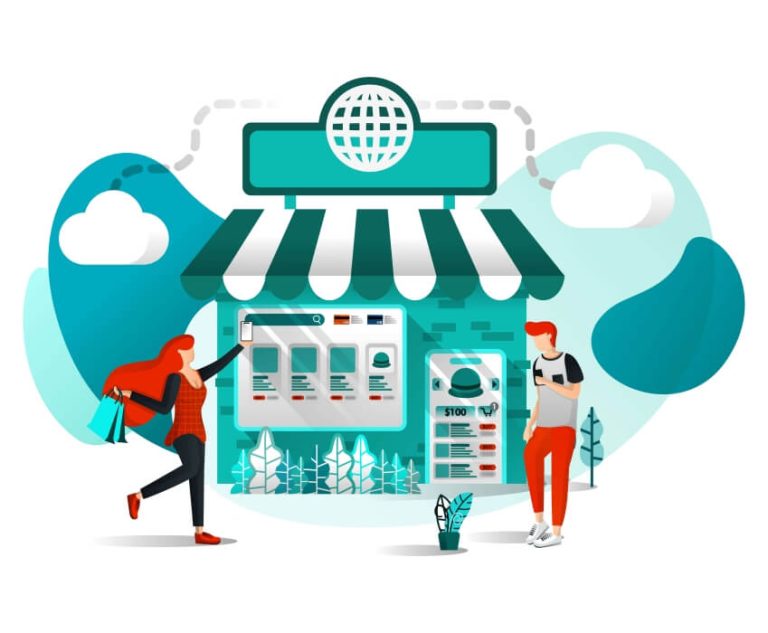How to Use Google Translate and How to Add It to WordPress
Google Translate is a free online translation service, that can translate text and web pages from one language to another. Google Translate offers a user-friendly interface and can be used to translate entire websites or just a few words at a time.
To use Google Translate, simply enter the text or web page you want to translate into the text box on the Google Translate website and select the language you want to translate it into.
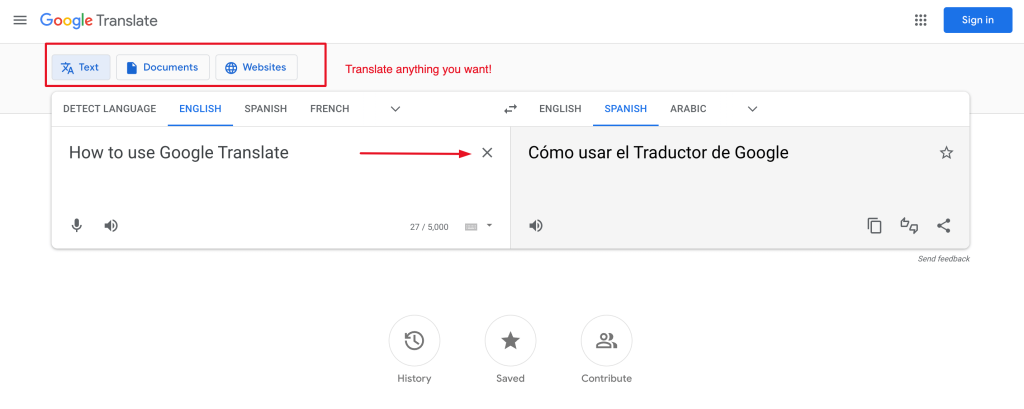
Google Translate will then translate the text or web page into the selected language.
Google Translate also offers a mobile app, which can be used to translate text and web pages on the go. The mobile app can be downloaded for free from the Google Play Store or Apple App Store.
In this post, we are going to show you how to use Google Translate in the right way and how to add Google Translate to WordPress with ease.
Why Use Google Translate
Some of the benefits of using Google Translate include:
- Google Translate is free to use
- Provide authentic translations just like a human being in most cases
- Google Translate is available online and as a mobile app
- Google Translate offers a user-friendly interface
- It can translate text and web pages from one language to another
- You can show your website in different languages at once
How to use Google Translate for Text, Documents, or a Website
- Go to Google Translate: https://translate.google.com/
- Enter the text you want to translate in the text box on the left-hand side
- Select the language you want the translation to be in on the right-hand side
- Click on the translate button
Check how to translate text using Google Translate
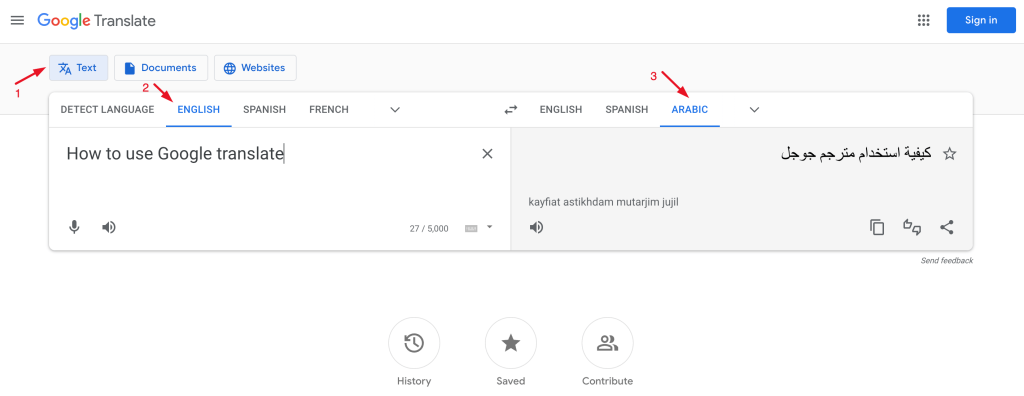
Check how to translate documents using Google Translate

Check how to translate a website content using Google Translate

How to Add Google Translate to WordPress
Adding Google Translate to WordPress is a great way to make your website available in multiple languages. Here we will show you how to add Google Translate to WordPress.
- First, you will need to install and activate the Google Language Translator plugin.
For more information, please see our article on how to install WordPress plugins.
- Once the plugin is installed, you will need to configure it by going to Settings » Google Language Translator.
In the General tab, you will need to enter the API key for Google Translate. To get this key, you will need to create a project in the Google Developers Console.
- Once you have created a project, you will need to select it and click the “Enable” button.
Next, you need to select the languages that you want to translate your website into.
- In the Translate tab, select the languages that you want to translate your website into.
- Now, select the text that you want to translate.
In the Customize tab, you can choose to use the Google Translate widget, the Google Translate Bar, or the Google Translate Button.
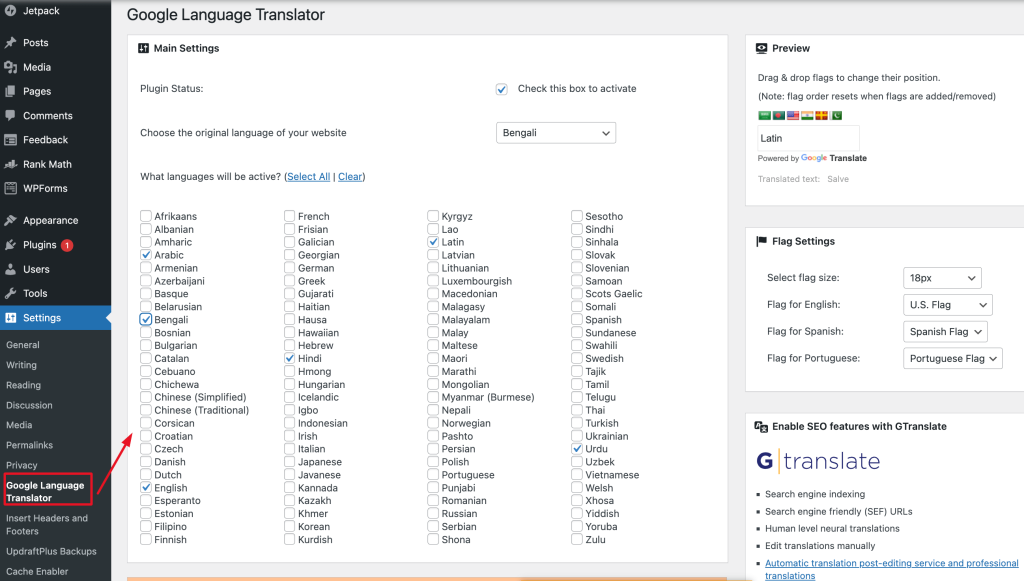
You can also choose the position of the widget, bar, or button.
- Once you have configured the plugin, you can test it by going to the website that you want to translate.
For example, if you want to translate the website into French, just go to http://www.yoursite.com/fr/.
If you want to translate the website into Spanish, you would go to http://www.yoursite.com/es/.

You can also use the Google Translate plugin to translate your website into other languages.
FAQs on Google Translate Answered
Is Google Translate accurate?
Google Translate is accurate if you use it for simple translations. However, if you need a more accurate translation, you should use a professional translation service.
How to get Google to translate a page
To get Google to translate a page, you can either copy and paste the text you want to be translated into the text box on the Google Translate homepage, or you can use the Google Translate extension for Chrome.
How to change Google Translate voice
To change the Google Translate voice, go to the Google Translate settings and select the voice you want to use.
How to make Google Translate beatbox
To make a Google Translate beatbox, go to the Google Translate settings and select the beatbox voice.
How do I activate Google Translate?
To activate Google Translate, open your web browser and go to translate.google.com.
How do I get Google to translate a page?
To get Google to translate a page, simply highlight the text you want to be translated and then click on the “Translate” icon that appears in your browser’s toolbar.
How do I get Google Translate to translate?
To get Google Translate to translate, type the text you want to be translated into the text box on the translate.google.com homepage.
How do I use Google Translate to translate a document?
To use Google Translate to translate a document, you first need to upload the document to Google Docs. Once the document is uploaded, open it and then click on the “Translate” icon that appears in the toolbar.